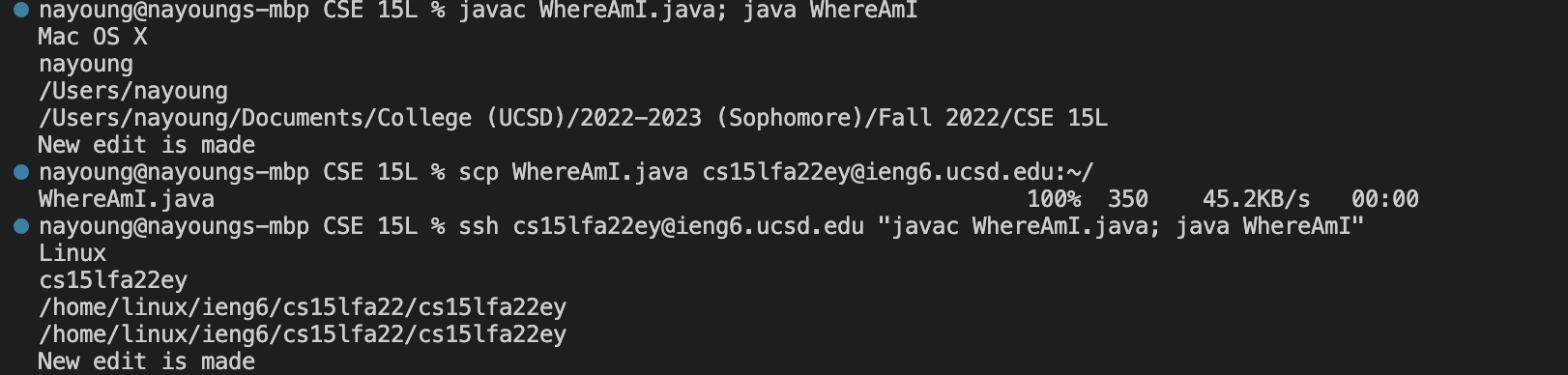cse15l-lab-reports
Lab report 1
Remote Access and Filesystem
Installing VS Code
- Go to https://code.visualstudio.com/
- Download Visual Studio Code in computer
- There are MacOS and Window versions (Download appropriate version)
- Install VS Code
This is MacOS version downloaded and opened.
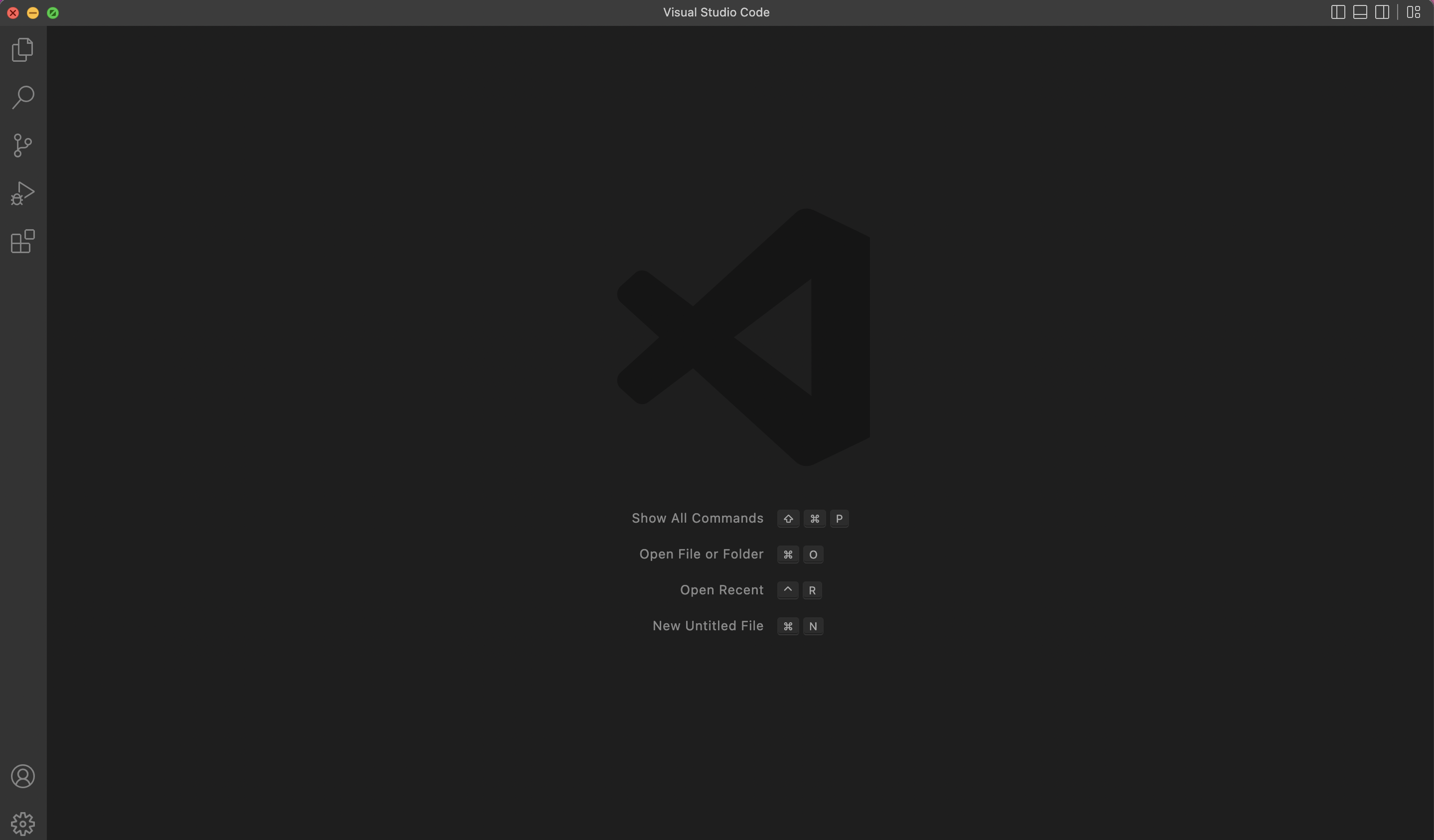
Remotely Connecting
You can connect the remote server by ssh (The Secure Shell)
- Open terminal in VS Code
- Type
ssh cs15lfa22zz@ieng6.ucsd.edu(with zz replaced for correct username) - Enter password
If it is first time logging in, it could ask “Are you sure you want to continue connecting (yes/no/[fingerprint])?” question.
After successful login, temrminal is now connected to the server.
It will show status like below image.
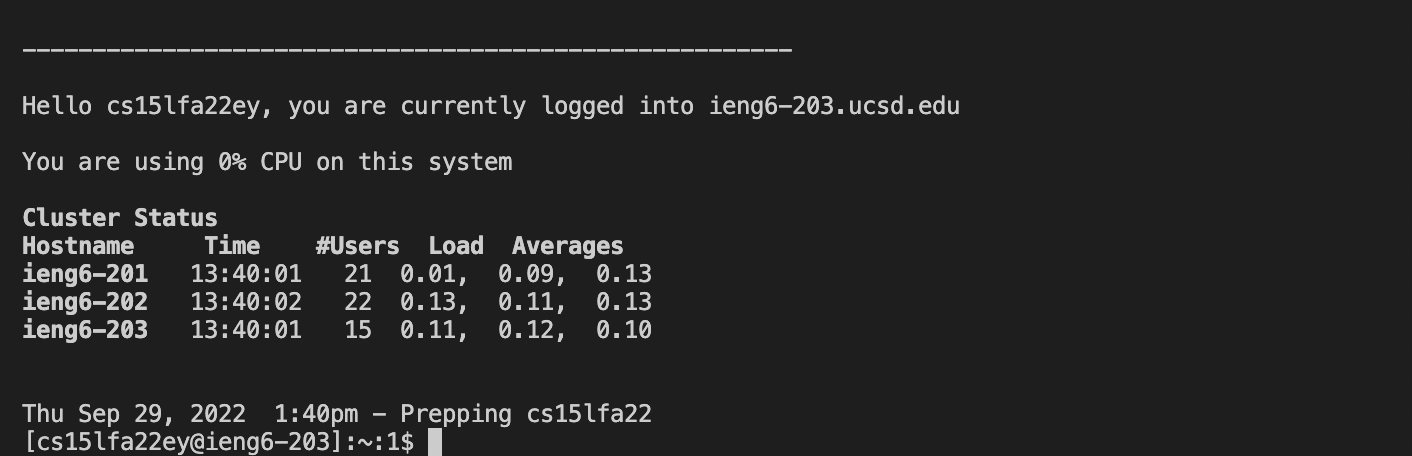
Trying commands
There are multiple commands that could be used in the terminal.
- ls : list all files in current working directory
- cd : opens current directory
- cat : reads and prints the file
- cp : copies the file
These are few examples of commands.
When it is run in terminal, it would look like this.
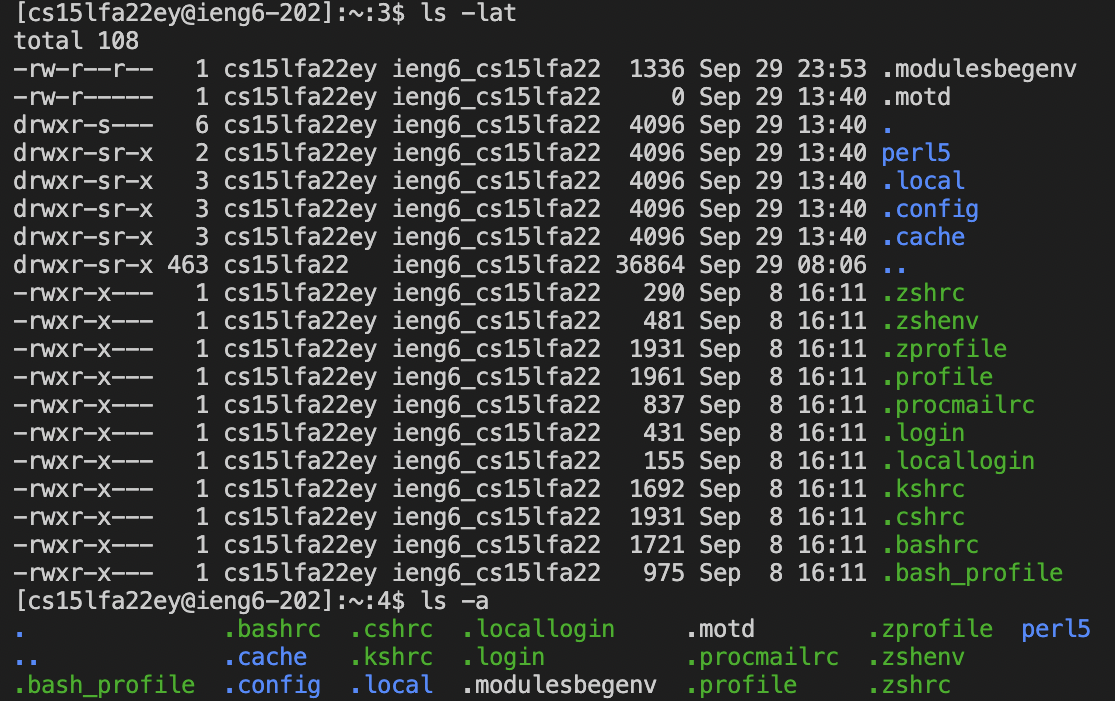
Moving file with
scp
- Create WhereAmI.java (new java file) in the computer with below code
class WhereAmI { public static void main(String[] args) { System.out.println(System.getProperty("os.name")); System.out.println(System.getProperty("user.name")); System.out.println(System.getProperty("user.home")); System.out.println(System.getProperty("user.dir")); } } - Complie and run java file in the computer
It will print like this below

- In terminal with open java file, input below command to copy file into the server
scp WhereAmI.java cs15lfa22zz@ieng6.ucsd.edu:~/ - Log into server
- Complie and run java file in the server
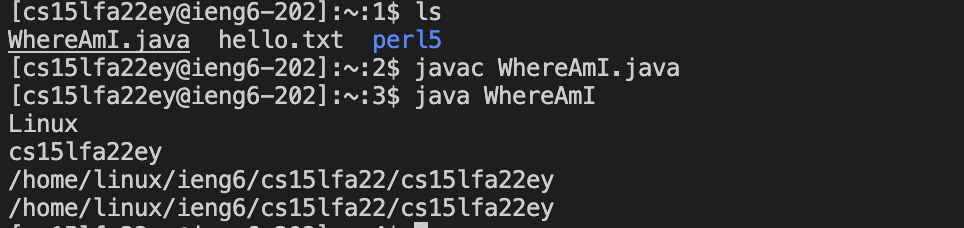
Notice that WhereAmI.java file is added in the directory.
Also different username and os name is printed depending if the java file was run in computer or server.
Setting an SSH key
When logging into the server, it is difficult to enter password everytime. To make this easiler, there is SSH key.
- Enter
ssh-keygenin the computer terminal
It will look like below.
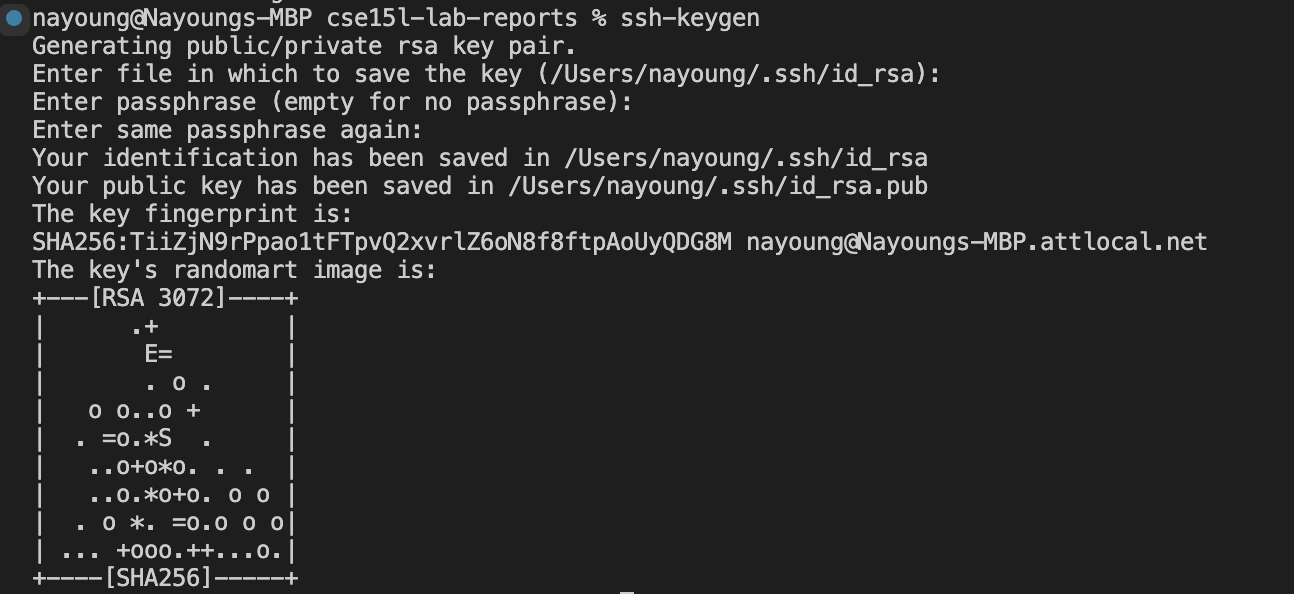
- Enter
ssh cs15lfa22zz@ieng6.ucsd.eduand log in - Enter
mkdir .sshin the server - Back to computer, copy id_rsa.pub into server by enter
scp /Users/(username)/.ssh/id_rsa.pub cs15lfa22zz@ieng6.ucsd.edu:~/.ssh/authorized_keys
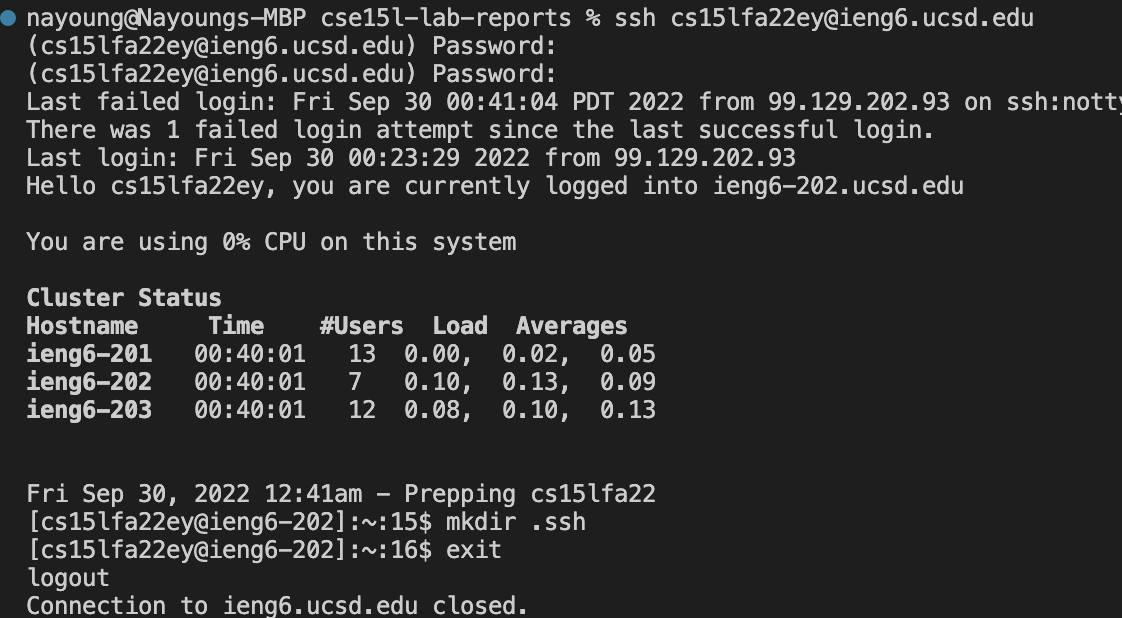 After this, password is not required when logging into the server.
After this, password is not required when logging into the server.
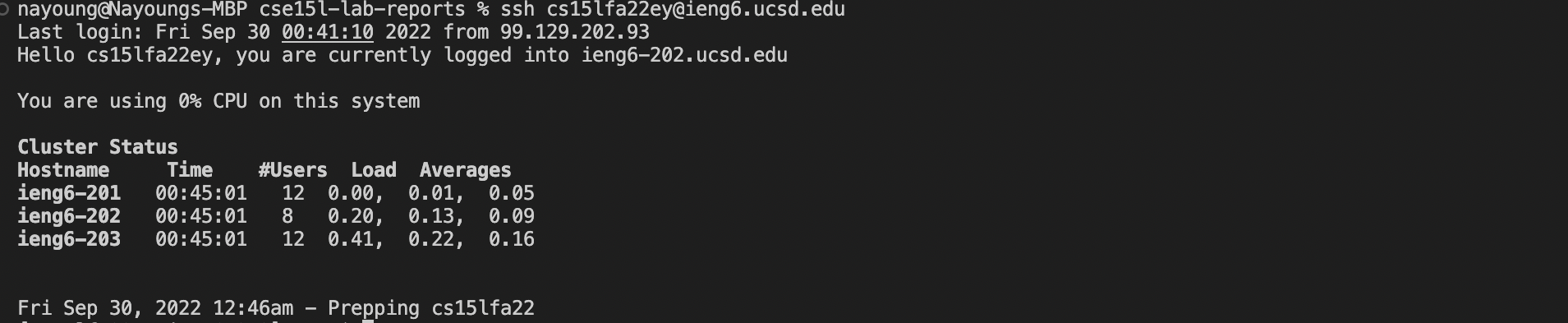
Optimizing remote running
There is easiler way to make a copy of a file and run in the remote server by semicolon and quotes.
Multiple commands can be run in same line with semicolon.
Quotes at the end of the ssh allows to run command.
- After making edit in file on the computer, enter
scp WhereAmI.java cs15lfa22zz@ieng6.ucsd.edu"~/to copy the file to the server - Run the file by entering
ssh cs15lfa22zz@ieng6.ucsd.edu "javac WhereAmI.java; java WhereAmI"